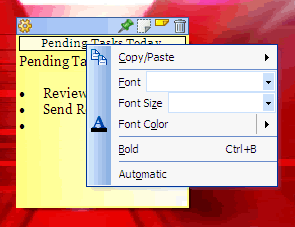NoteZilla Help
Note Title
The note title helps you to quickly identify the right note without actually
reading through its content. Also, if the note is rolled up or locked, title
is the only way to identify the note.
Automatic Title
Automatic Title means that the first sentence of the note automatically becomes the title of the note. This is the default setting. This setting is useful if you do not want to decide on the title, every time you create a new note.
Setting Custom Title
To set your own title, press the F2
key from the note or right click on the note title and choose Edit Title
from the menu.
Notes Browser: Custom Title can also be set from the Notes Browser,
by selecting the note in the Tasks View and pressing the F2
key.
|
|
|
Title Formatting Menu |
Formatting the Title
We primarily deal with the Title
Formatting Menu in order to format title & insert date & time inside the
note title.
Go to the title edit mode by pressing the F2 key from the note. Now, right
click inside the title edit box to bring up the Title Formatting Menu.
The Title Formatting Menu menu allows you to set the font, font size,
font color and font style.
Inserting Date & Time inside the Title
From the Title Formatting Menu choose Copy/Paste->Date & Time to insert date & time inside the note title.
Changing from Custom to Automatic Title
After setting
custom title if you want to revert back to automatic title, just choose Automatic from the
Title Formatting Menu.
|
Copyright © 2000-2007 Conceptworld Corporation. All Rights Reserved |